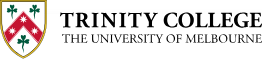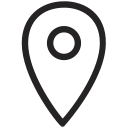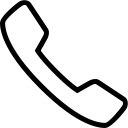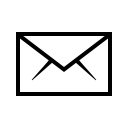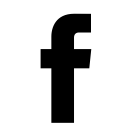Koha home
Getting Started
When searching the Dalton McCaughey Library (DML) online, there are two search options available—the Library Catalogue or Combined Search:
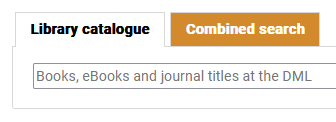
Instead of simply typing your search into this search bar and pressing enter or clicking the ‘Go’ button to the right of the search, this guide will give you some basic tools to understand the different types of searches available and how to use those tools to find the most relevant results.
Library Catalogue
When Library Catalogue is selected, only books in the DML collection will be shown as results. When you do a Library Catalogue search, the results page will look something like this:
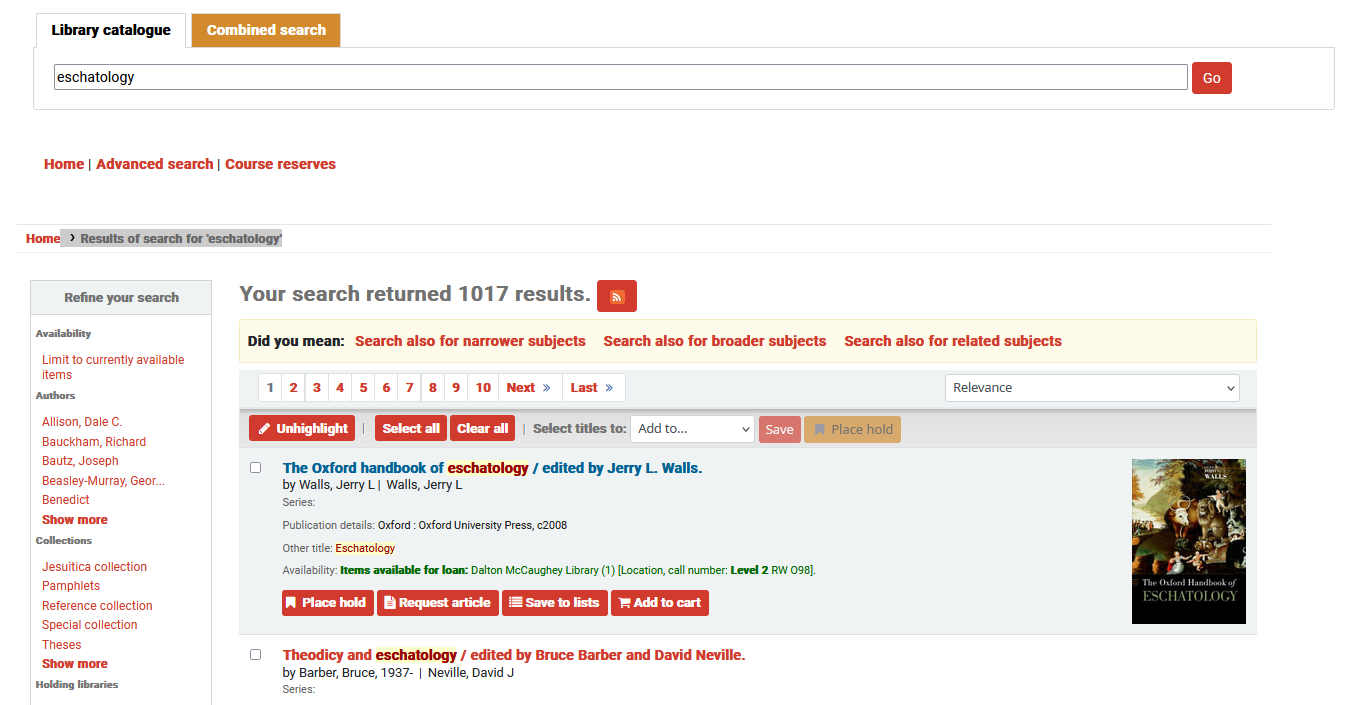
There are several methods to refine or modify your search:
- On the left margin there is a list of filters you can apply to your search.
- On the right of the page is a drop down menu where there are options to sort the results according to many different criteria.
- Another option is to change search terms. For tips on how best to do this, see the Advanced Search and Search Tips guides.
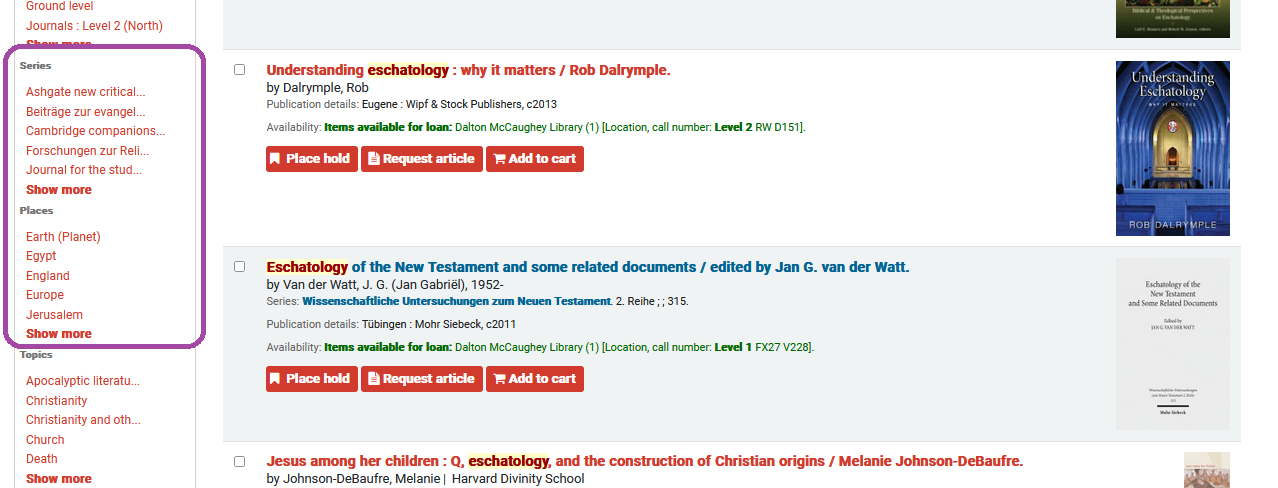
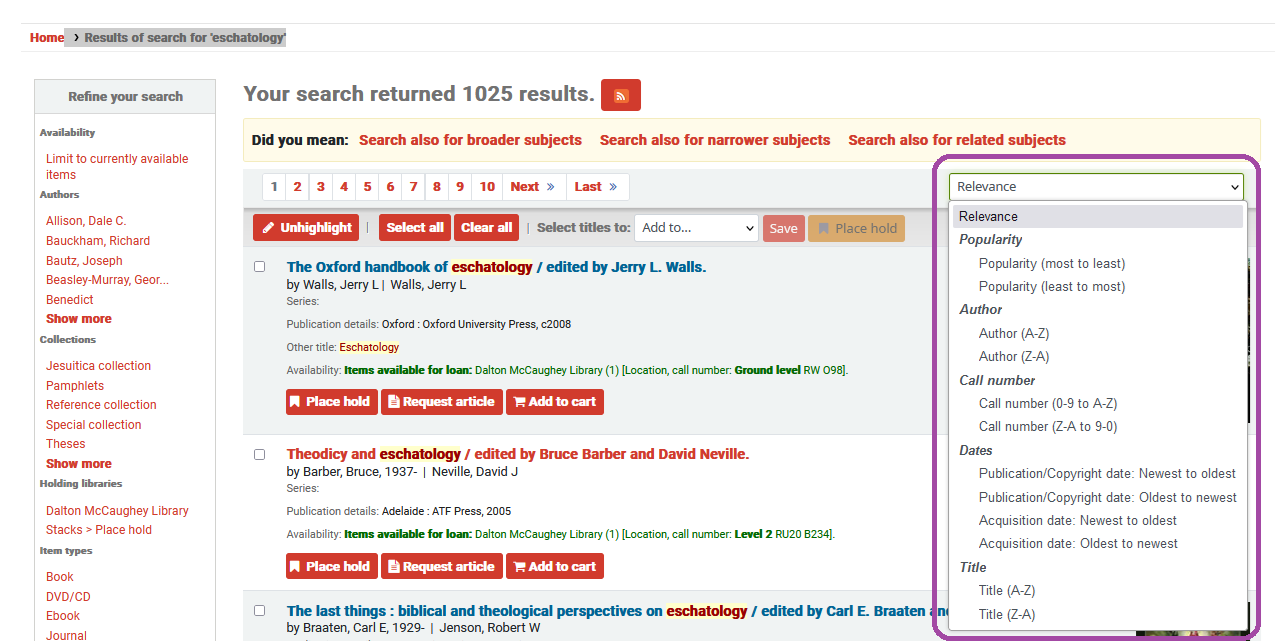
Combined Search
The Combined Search option will include results from the DML Catalogue as well as other resources that the library has access to, including the ATLA Religion Databases.
To use this search, simply click on the Combined Search button above the search bar. The results page will look something like this:
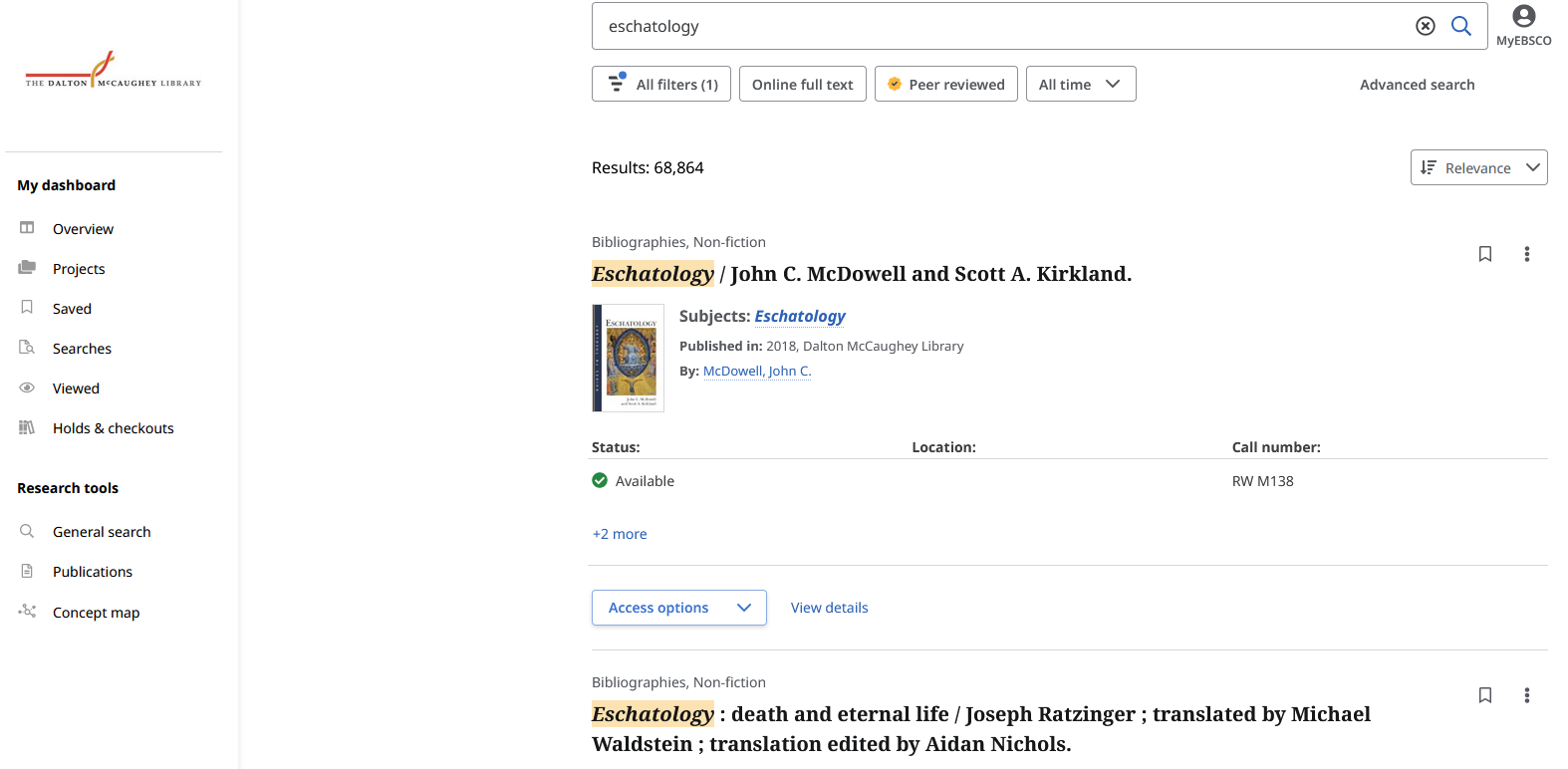
Note that there are four times as many results to sort through as the DML search, giving a broader reach but also potentially making it harder to find relevant resources quickly.
In the Combined Search, as in the DML Catalogue, there are various filtering and sorting tools. In this view, the filters are located under the search bar at the top of the page. Clicking on Online Full Text or Peer Reviewed will immediately apply that filter to your search, while clicking on All Filters will open this menu on the right of the page:
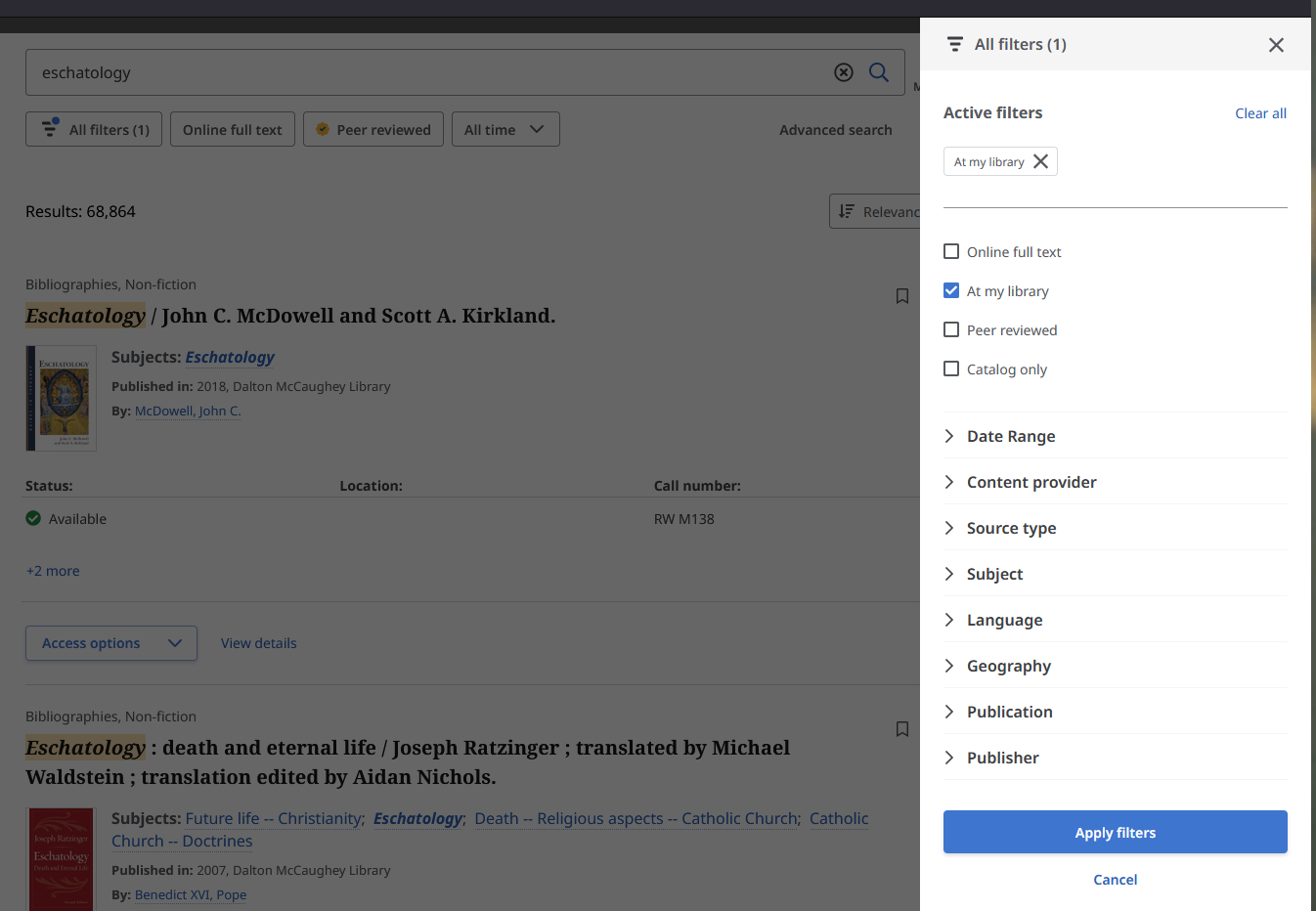
There are many filters available here, and they can be combined to further narrow your search. Currently active filters are displayed at the top of the column, so you can check what restrictions have been applied to your search at any time.
A limited range of sorting options are also available in the Relevance drop down menu on the right, below the search bar. The Search Tips contain some helpful tricks for Combined Searches.
Final Notes
As you browse the library’s resources, explore the different buttons and links available on each page. There are dozens of useful ways of to search through the catalogue and databases beyond the basic methods described here. You can press the back button or open a new window to go back to the start.
To keep working through these tutorials, go to Accessing Resources.
Click here to return to the DML Guides home page